The Steps
1. Log into your cPanel account.
2. Scroll to the Software section and choose Select PHP Version:
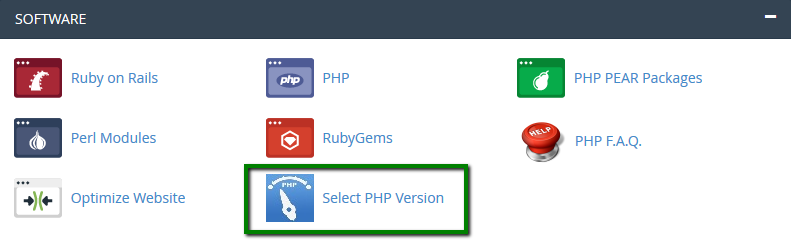
You should now see a list of available modules and extensions.
If you do not need to change the PHP version and just want to turn on/off specific extensions, you can so by checking/unchecking the corresponding boxes.
Use the PHP Version drop-down box to select the required version, click on Set as current in order to apply the changes.
NOTE: If you are unable to make the desired changes, you’ll need to move to a php.ini file. Information on setting this up can be found by clicking here.
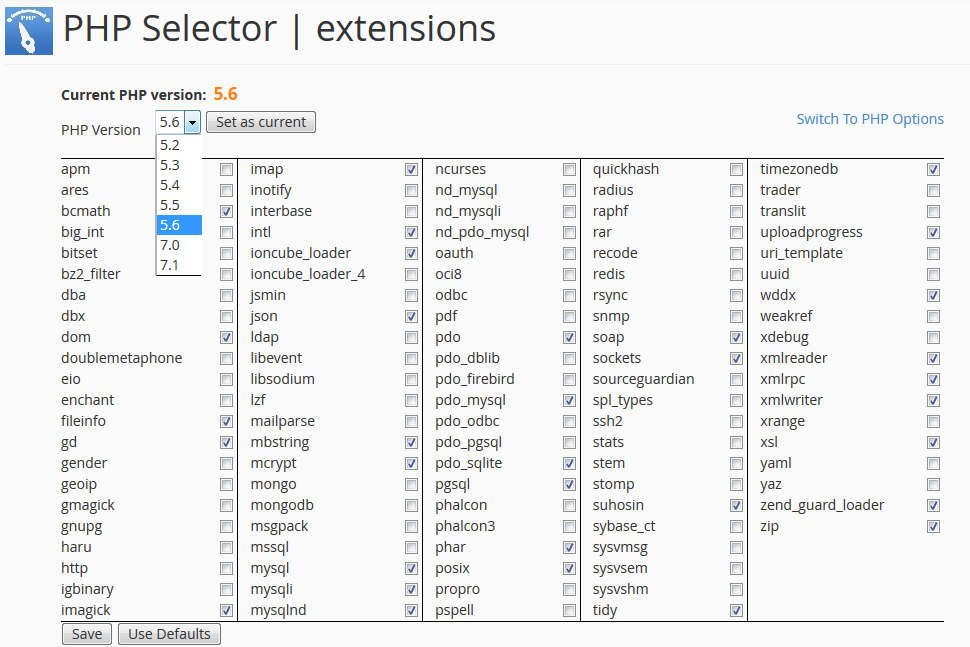
3. To change individual settings within the PHP version in question, click on Switch to PHP Options (found in your top right-hand corner).
Clicking on the grey options will present a drop-down list for changes.
Hit Apply to implement the settings:
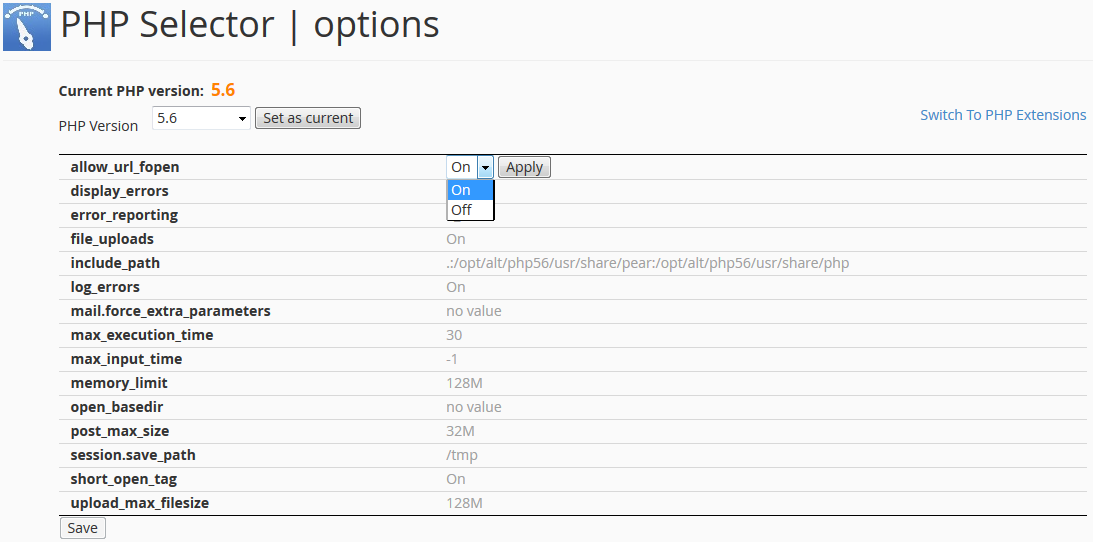 NOTE: If you used a php.ini file for editing your account PHP configuration before, you will need to replicate the custom values using PHP Selector tool.
NOTE: If you used a php.ini file for editing your account PHP configuration before, you will need to replicate the custom values using PHP Selector tool.
