Adding Centova widgets to your radio station’s website requires that you have permission to edit the site’s code. Note that if you are using a content management system (CMS) such as WordPress rather than editing the raw HTML code on your website pages, the CMS may interfere or conflict with the operation of widgets.
See Gecko’s blog on embedding free HTML5 players for more website options.
How to add a Centova widget to your website
-
- In the Centova Cast navigation panel at the left-hand side of the screen, click
Widgetsunder the Configuration heading. - Select a widget from the Choose Widget list: Stream Summary, Recent Tracks, Listener Map, On-demand Content, Song Requests, Tune In, Web Player
- The widget code will be displayed as a set of two HTML snippets which, together, provide the complete functionality of the widget.
- In the Centova Cast navigation panel at the left-hand side of the screen, click
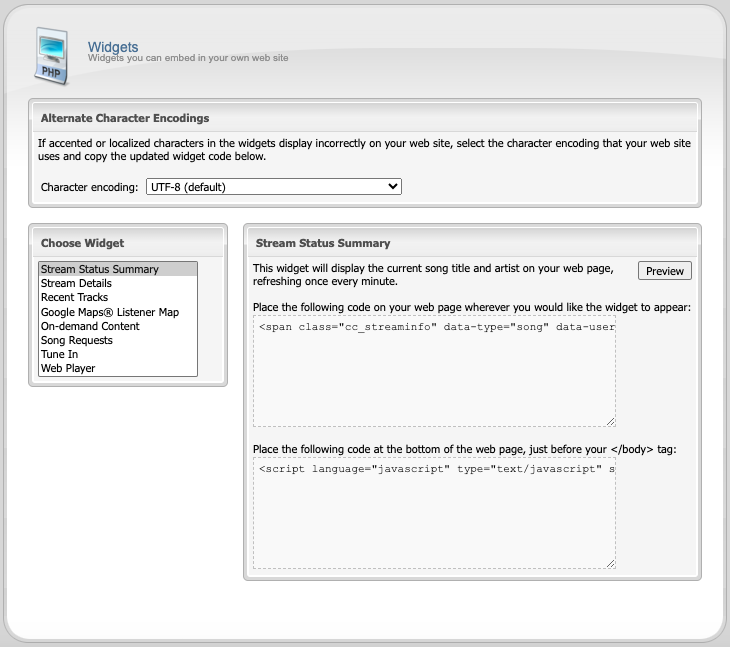
- Copy the first HTML snippet from the upper box and paste it into your web page wherever you would like the widget to appear.
- Copy the second HTML snippet from the lower box and paste it into your HTML web page just before the closing
</body>tag. - Save changes to your HTML page and try loading the page in a browser. The new widgets should now appear on the page.
