Let’s face it. DJs can be a tad eccentric. So, if more than one DJ performs on your Internet radio station, you may want to restrict access to the specific times of day each DJ can go on the air. This and several other DJ management tools are made possible through the use of the Centova Cast control panel.
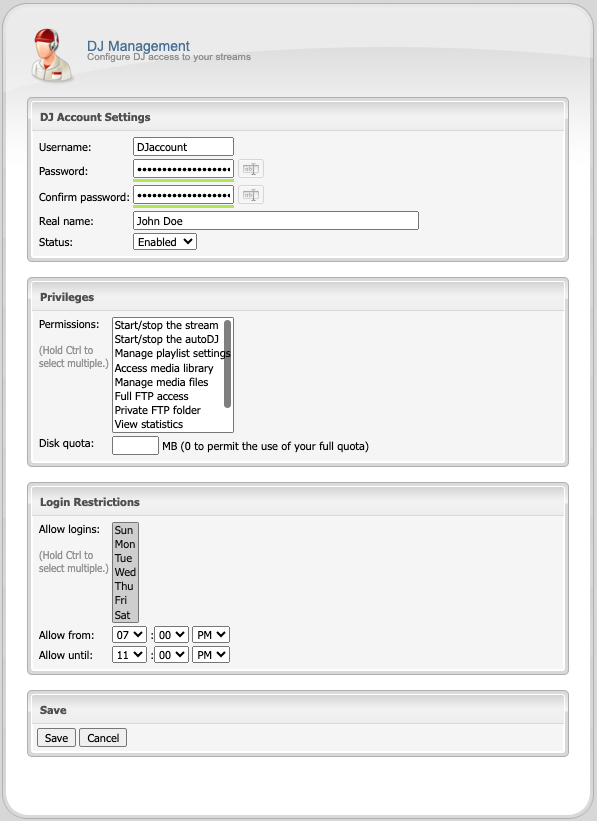
Creating a DJ Account
To create a DJ account in the Centova Cast control panel:
- In the navigation panel at the left-hand side of the screen, click
DJsunder the Configuration heading. - Click the
Create DJ accountlink at the right-hand side of the page. - Enter a username, password, and name for the DJ in the appropriate fields.
-
Configure privileges for the DJ. A number of privileges are available, and any combination of privileges can be assigned to each DJ:
- Start/stop the stream – Allows the DJ to start or stop the streaming server.
- Start/stop auto DJ – Allows the DJ to start or stop the Auto DJ only.
- Manage playlist settings – Allows the DJ to modify Auto DJ’s playlists.
- Access media library – Allows the DJ to add/remove tracks to/from playlists.
- Manage media files – Allows the DJ to access the file manager and upload, move, rename, and delete the files for your stream.
- Full FTP access – Allows the DJ to log in via FTP and access all the audio files for your stream. It also grants Manage media files permission.
- Private FTP folder – Creates a private folder under
media/dj/djusername/in which the DJ can upload and manage his own files separately. - View statistics – Allows the DJ to view the statistics for the stream.
- View listeners – Allows the DJ to view the current listeners for the stream.
- View logs – Allows the DJ to view the log files for the stream.
- Configure the permitted login times for the DJ. You can restrict the DJ’s access to specific times of day on specific days of the week, such that he or she is only able to login during scheduled show times (if applicable).
- Click
Saveto save the new DJ account.
